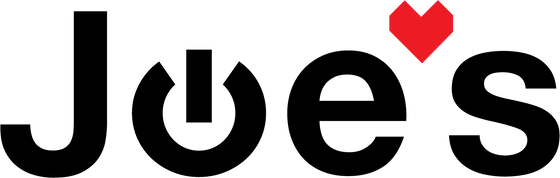>
>

How to Replace the Battery in Beats X Wireless Earbuds
If your Beats X earbuds are not turning on or you are just seeing flashing lights on them and a Reset does not fix the issue, it is likely that yours simply need a new battery. There is a known issue with BeatsX batteries that causes them to fail, sometimes on brand new sets from the factory.
If you would prefer to read a written repair guide, check that out below. Or if the tool cost seems prohibitive for a one time repair and you would prefer that we complete this repair for you, check out our Repair Catalog to see if we offer repair services for this device.
Are you a business? We offer wholesale discounts on our repair services if you are sending numerous units in for repair or want to send us continuing batches of devices for repair on a regular basis. Contact our support team for more info Info@JoesGE.com (This email is only for wholesale inquiries, please contact Support@JoesGE.com for other inquiries).
_____________________________________________
Repair Difficulty: Difficult
Time to complete: Give yourself 2-3 hours so that you can take your time.
The tools and parts that you will need for this repair:
- A new battery (We sell tested Genuine Beats Batteries and New Replacement Batteries. The New Replacement batteries seem to actually last a bit longer than the original batteries but it is your choice which one you purchase)
- Heat Gun (A hairdryer can also do the trick)
- A soldering iron (around 15 watts is good for small electronics and would be cheaper than purchasing a temperature variable unit).
- Solder Flux (To ensure clean solder joints)
- Small Flat Edge Screwdriver
- Thin Pry Tool (your fingernail, a guitar pick, or the dull side of a butter knife will also do the trick)
- T8000 Glue
_____________________________________________
1. Verify that the battery is the issue
Obviously, it would suck to spend money and time on something that would not fix your issue, right? So let's check and see if your battery is indeed at fault.
Plug your Beats X in to charge. If the power LED flashes red/white/red/white a few times then goes white, that will usually indicate a faulty battery. Other issues can cause those symptoms but it is very rare, especially if this happens every time that you plug them in to charge.
Now, onto the repair...
2. Open the battery housing
Now, grab your heat gun and begin heating up the seam on the side of the main housing nearest to the power button. ***Make sure that you are moving the heat source continuously around the seam rather than holding it in one place as this could cause the housing to melt or damage the internals of the housing.

After warming up the housing for 15-20 seconds you will need to pull the rubber wire and circuit board assembly out of the housing. You will need to apply significant force at an angle to each side of the seam to slowly wiggle the assembly out of the housing.
Place your thumbs underneath the wire and housing and bend it like so:

Once you have loosened one side, repeat this process on the other side.

Continue to apply pressure to each side until the housing starts to come apart. Then slide the battery assembly out of the housing a small amount.
3. Remove the battery assembly
Before you can fully remove the battery from its housing, you will need to feed the wire that runs into the other side of the housing, into the housing. We usually use a Small Flat Edge Screwdriver to push the rubber grommet into the plastic housing like so:


Once the rubber piece is inside of the plastic housing, you can pull the battery assembly out fully.

Remove any excess glue that is on the assembly then use your Small Flat Edge Screwdriver to gently push the power button out of the housing. Make sure to put it in a ziplock bag or something similar so as to not lose it as you will need to put it back in after replacing the battery.

4. Unsolder the battery
To remove the battery, start by peeling off the wires that you pushed through the housing from the back of the battery.


Now remove the black cover where the power button is using your Small Flat Edge Screwdriver to gently pry up the backside of it and slide the cover off.

Now it is time to desolder the wires that connect the battery to the wire harness. Before heating up the contacts, you will need to remove the glue that is covering all of them. We usually do this using our Small Flat Edge Screwdriver to gently peel off the glue.

Next, you will need to desolder the grey wire, the black wire, and the white wire. We recommend using solder flux on the contact points to ensure a fast and clean removal.

When desoldering the battery it is best to apply some bend to the wires so that they desolder more easily by holding the earbuds like so:

Once the wires are desoldered you can peel the battery off of the metal support frame. It should be held on by the same tape that you peeled the two small wires from previously. It is not necessary to transplant the tape to the new battery.
5. Solder on the new battery
It is now time to install a new battery (We sell tested Genuine Beats Batteries and New Replacement Batteries. The New Replacement batteries seem to actually last a bit longer than the original batteries but it is your choice which one you purchase).
The first step is to ensure that the 3 wires on the battery are straight and will be in the right position when you install the new battery. You can hold the battery next to the terminals and align the wires before securing it in place. ***If you have purchased a Genuine Beats battery, the wire colors will be as in the picture below. If you purchased a new replacement battery, the wire colors are different, look at the next picture.

The wire colors for the new replacement batteries look like this:

Ensure that when you solder the new battery in, you do not accidentally create a solder bridge between two of the terminals. Also, ensure that you do not hold your soldering iron on the terminals for more than a couple of seconds at a time otherwise you run the risk of ruining the earbuds.

After you solder on the final wire, the earbuds should turn on and the power indicator should flash red/white a few times. You can turn the earbuds off at this point.

Next, run those two small wires along the back of the battery (No need to worry about putting the old tape over them).

6. Put the unit back together
Now you can slide the power button cover back on to the unit over the battery terminals.

With the cover installed again, you want to turn the unit on to ensure that the power light is centered in the small hole that is in the grey rubber piece. It doesn't hurt to also test the earbuds by pairing them to your phone. You might need to put them in pairing mode and reconnect them to your phone if they do not automatically connect when you turn them on.

Now, slide the main housing up the wire and slowly slide the wires in through the housing ensuring that the hole for the power button is on the correct side of the unit.

Then, place the power button over the grey rubber part and apply pressure to it while sliding the main housing over the button.


Once the cover is fully pushed in to place, make sure that the rubber grommet at the opposite end of the housing from the power button has been pushed fully through the plastic main housing. If it hasn't, just wiggle it back and forth a bit.

Usually, the rubber on the wire will hold the plastic main housing together on the power button side, but if you wiggle the wire back and forth and see a gap, you should apply a small amount of glue to the plastic housing by pulling the wire and housing apart slightly, to reveal the tan/white plastic inside. We recommend using B7000 Glue as it is flexible and water-resistant.