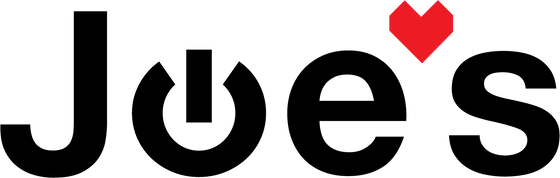>
>

How to Replace the Charge Port On Beats Studio 2 Wireless and Wired Headphones
One of the most common issues with the Beats Studio 2 wireless headphones is that the charger port will become faulty. If your headphones don't show any lights when you plug them in to charge and they either won't turn on at all, or they flash a red light when you try to turn them on, there is a pretty solid chance that the charge port needs replacement.
If you would prefer to read a written repair guide, check that out below. Or if the tool cost seems prohibitive for a one time repair and you would prefer that we complete this repair for you, check out our Repair Catalog to see if we offer repair services for this device.
Are you a business? We offer wholesale discounts on our repair services if you are sending numerous units in for repair or want to send us continuing batches of devices for repair on a regular basis. Contact our support team for more info Info@JoesGE.com (This email is only for wholesale inquiries, please contact Support@JoesGE.com for other inquiries).
_____________________________________________
Repair Difficulty: Moderate
Time to complete: 1 hour.
The tools and parts that you will need for this repair:
- A new charge port. This One if your headphones have wireless Bluetooth connection and This One if they do not have wireless capabilities.
- One piece of Earpad Tape. (The Wireless charge port can be bundled with the tape at a discount if you use the link above)
- Strong Pry Tool (your fingernail, a guitar pick, or the dull side of a butter knife will also do the trick)
- A soldering iron (around 15 watts is good for small electronics and would be cheaper than purchasing a temperature variable unit).
- Solder Flux (To ensure clean solder joints)
- Small Phillips Screwdriver
- T8000 Glue
_____________________________________________
1. Make sure that you have the correct charge port
We just want to reiterate this to make sure that you have the correct part to repair your headphones. If your headphones say "Wireless" on one side of them and have Bluetooth capabilities, you will need a blue charge port. If your headphones say "Studio" on both sides and are not wireless, you will need the green charge port.

2. Remove the earpad
Using your pry tool, gently pry the charge port side earpad away from the speaker housing of the headphones. Make sure that you insert the pry tool between the leather of the earpad and the plastic of the housing. Start at the bottom near the charge port, and work your way around the entirety of the earpad until it comes off. The earpad is only secured with double-sided tape.

3. Remove the speaker
There are five screws holding the speaker housing in place and two screws holding the charge port in place. Using your Small Phillips Screwdriver remove the five screws that hold the speaker in place first and do not remove the charge port screws quite yet.

When you finish removing the screws, lift the speaker housing up and you will reveal a few wires that are taped to the speaker housing. Gently remove the wires from the speaker housing so that it can be flipped over to reveal the charge port.

4. Removing the charge port
Now you can remove the two screws that hold the charge port in place.

Next, grab your soldering iron and remove the five wires that are soldered onto your charge port (Should be only 2 wires for the wired-only version of the headphones). Make sure that your soldering iron is clean and use a small amount of solder flux to ensure that you do not have to hold your soldering iron on the contacts for more than a couple of seconds.

You can also pull this small microphone out of its spot in the speaker housing to make the process of installing the new charge port less difficult. Just don't pull on it too hard, a nice easy amount of pressure is all it takes.

5. Installing the new charger port
When installing the new charge port, it is important to ensure that the wires are soldered to their correct points on the new PCB. Below are two images of charger port wiring, the first one is for the wireless version of the Studio 2 and the second is for the wired-only version. Make sure to clean your soldering iron tip and use a small amount of solder flux on each contact to ensure a good connection.


Once the new charge port is soldered on, push the small microphone and its rubber housing back into the socket in the speaker housing and resecure the wires to the housing with the tape.

Then put the charger port in its place. Make sure to also put the black rubber piece back on the charge port.

Now you can screw in the two screws for the charger port so that it is secured to the speaker housing.

6. Reassembly
Reinsert the 5 speaker housing screws and tighten them until there is solid resistance.

With the speaker housing screwed into place, you want to first test the headphones to ensure that they are working properly, before re-adhering the earpad. Plug them in to charge and make sure that you see the fuel gauge lights turn on indicating that the headphones are charging.
Once you have determined that they are working, you can apply the new Earpad Tape to the earpad. Make sure that the holes in the tape are lined up properly with the holes in the earpad's plastic frame so that the small pegs on the speaker housing can fit into them.

Press and hold the earpad for 30 seconds on a flat surface to ensure that it has properly adhered.