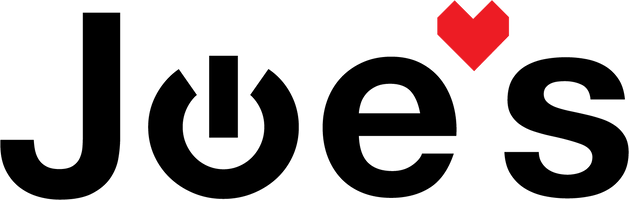Series 8 Apple Watch Battery Replacement
If your Apple Watch Series 8 is dying quickly or won't turn on, it could be time to replace the battery. This guide shows you what tools you need and how to complete the job.
This repair isn't so much difficult as it is tedious. It requires patience to remove the screen. Delicate movements are required to remove ribbon cables from their connectors. Totally doable if you have the right tools.
Parts you'll need 🧰
(If the tool cost seems prohibitive, check out our Repair Catalog to see if we offer repair services for this device.)
- A Replacement Battery (Click the link then pick the right battery for your size of watch from the drop down)
- Scroll on the product page to "Frequently bought together" to add all the tools you need as well.
- Or, select your battery below if you only need the part.
🪛 Tools you'll need
_____________________________________________
1. Remove the Screen
1.1: Set your heat gun to 170°C (338°F) and move it quickly around the perimeter of the screen for around 45 seconds. Don't heat the center of the screen or stay in one spot for too long as you will damage the screen.

1.2: Put some rubbing alcohol on the edge of your thin pry tool and gently push the tool between the glass and the metal housing. With the pry tool facing straight up against the watch, rock it back and forth to cut through the adhesive on the screen. Repeat this step on all four sides.


1.3: Insert the pry tool between the screen and glass then bend it flat against your work surface to gently start lifting the screen. Repeat this step on each side of the watch. The screen will slowly begin to lift, just keep gently applying pressure one side at a time until the screen lifts. Don't lift the screen quickly as there is a ribbon cable you don't want to damage.


2. Detach the Screen Cables
2.1: Gently pinch the black part of the ribbon cable between two fingers and peel it up from the back of the screen until you are close to the spot where the two ribbons connect to the back of the screen. Then, use your nylon spudger to lift the clips on the backside of each ribbon connector. You can then gently pull the ribbon cables off the screen and out of the connectors.


3. Lifting the Old Battery
3.1: Put some rubbing alcohol on the end of your plastic spudger and drip it down into the gap between the battery and the Taptic engine. Repeat this a few time getting rubbing alcohol on the full length of the gap. This will help loosen the adhesive that holds the battery in place.

3.2: Gently wedge your plastic spudger underneath the battery moving it up and down the length of it and prying upwards. It should come out fairly easily.
(If you don't have a plastic spudger, make sure whatever you're using is plastic and dull. If you use something metal, you risk being shocked or puncturing the battery)

4. Remove The Old Battery
4.1: Using your .6mm Y shaped screwdriver, remove the screw that holds the battery connection cover plate in it's place.

4.2: Use your screwdriver to then lift the small metal bracket off of the battery connector.

4.3: Use your nylon spudger to lift the battery ribbon cable connector straight up and away from the pcb. Once its disconnected, you can lift the battery up and out of the watch.

5. Install The New Battery
5.1: Connect the new battery ribbon to its plug on the PCB by lining it up, then gently pressing down until you feel it clip into place. It can be helpful to use the pointy end of your nylon spudger.

5.2: Install the metal bracket onto the battery connector and thread the screw into its place. (It can be helpful to use a pair of tweezers to put the bracket into its place.)


5.3: Set the new battery into the place where you removed the old one from. Push down on it to secure the adhesive and make sure it won't fall back out if you hold the watch upside down.

6. Connect the Screen
6.1: Use your tweezers to peel the black tape back and away from the two screen ribbon cables. You should be able to see the full length and width of the gold tabs on the end of the cable.

6.2: Using your spudger as aid, slide the two ribbon cables into their connectors on the backside of the screen. If they won't slide in easily, you may need to gently lift the locking clip on the back of each connector. There are stiffer parts of the ribbon cable that you can push on lightly with your spudger to get the connectors into the sockets. Be VERY careful to not damage the ribbon cables.

6.3: Lock the clips on each connector to secure the screen into place, then roll the black tape down over the connectors and press the ribbons down onto the back of the screen so that they're adhered.


6.4: At this point, take a minute to turn the watch on and make sure that the screen and touch functions all work properly. If they don't try removing the ribbons from their connectors and reinstalling them. Make sure they're all the way in and straight.
7. Reinstall the Screen
7.1: Place a thin line of Joe's 704 glue around the interior ledge of the watch housing where the screen will sit. Make sure that the line of glue is constant with no breaks all the way around the housing to get the best water resistance.

7.2: Line the screen up with the housing then press it into its place. Glue will ooze out of the seam which can be wiped away with a rag or q tip and some rubbing alcohol before it cures.

8. Wait 24 Hours
8.1: Put a clamp on the watch or wrap a rubber band a few times tightly around it to apply pressure to the screen then let it sit for 24 hours before beginning to wear it again.

9. Get back to enjoying your gear 🤓