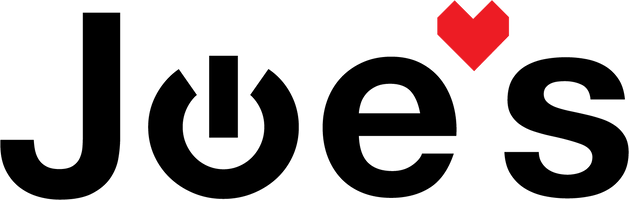How to Replace the Screen on an Apple Watch Series 3
If you have cracked or smashed your Apple Watch Series 3 screen and want to replace it with a new screen, this guide is for you.
If you would prefer to read a written repair guide, check that out below. Or if the tool cost seems prohibitive for a one time repair and you would prefer that we complete this repair for you, check out our Repair Catalog to see if we offer repair services for this device.
Are you a business? We offer wholesale discounts on our repair services if you are sending numerous units in for repair or want to send us continuing batches of devices for repair on a regular basis. Contact our support team for more info Info@JoesGE.com (This email is only for wholesale inquiries, please contact Support@JoesGE.com for other inquiries).
_____________________________________________
Repair Difficulty: Difficult (Delicate easily damaged parts involved)
Time to complete: 60-90 minutes
The tools and parts that you will need for this repair:
- 38mm or 42mm Screen (Note: GPS only Watches require a GPS only screen. Make sure that you select whether your Watch is GPS or GPS + LTE when ordering a screen as certain functions do not work if you order the wrong screen.)
- Pry Tool for the screen It is recommended to use this tool or the thinnest one that you can find so as to not damage the Watch housing
- Pry tool for removing the ribbon connectors
- Precision Tweezers
- Heat Gun (A hairdryer can also do the trick)
- Some 704 RTV glue to secure the new screen
_____________________________________________
1. Remove the Broken Screen
**Some Photos in this article are of a Series 4 or 5 Watch which look very similar to the Series 3**
Set your heat gun to 200 degrees Fahrenheit (93 Celsius) (A hairdryer will work, just be very cautious to not overheat the entirety of the watch since the airflow is not as concentrated from a hairdryer) and use it to heat up the adhesive that is under the edge of the glass all around the Watch.

If your screen is cracked, start by prying up the part of it that is least cracked and be careful to not damage the rubber 3D touch sensor that is under the edge of the screen. You will want to use the thinnest pry tool that you can find and be very careful to not insert it too far so as to damage other components in the Watch. Be patient as prying up the screen can be quite time consuming and its not a race (Unless you happen to be racing a friend to see who can do this fast enough?! 🧐 )

Your screen might be already

When the screen is free, you can pull it away from the housing, just be careful of the ribbon cables that connect at the bottom of the Watch. Also, be careful of the shards of glass that might fall off from the screen as you remove it. The glass can be quite sharp.


2. Disconnect the Flex Cables
Start by peeling off the strip of black adhesive that is holding the 3 ribbon cables in place. We use tweezers, but you can also start it with a Small Flat Edge Screwdriver then pull it off with your fingers.


Using either tweezers or a Small Flat Edge Screwdriver, unclip the back of the ribbon cable connectors
(Might be worth watching The Video to see exactly how to do that)

Once the connectors are unlocked, slide each ribbon cable out of its connector one at a time until they are all removed.

3. Remove old Adhesive and Glass
It's likely that the screen did not come off in one piece and left behind a small ring of glass that is adhered to the frame. To remove this glass and the adhesive, we recommend heating it up in small sections, then gently scraping it off with a small flat head screw driver or your pry tool, one section at a time. This will take a while so strap in and put your favorite tunes on while you work 🎶



*Make sure to be careful of the Touch Force Gasket that is underneath all of the glue and glass.

Once you have removed the adhesive and glass, we recommend cleaning the top of the Touch Force Gasket that you will be adhering the new screen to with some rubbing alcohol. We use a Q tip to keep it from spilling into the rest of the Watch.

4. Attach Flex Cables to The New Screen
To attach the new screen, start by looking at the metal tabs on the end of the ribbon cables. If you see any adhesive or rubber covering the metal tabs, use a plastic pry tool to gently push the adhesive off of the tabs.

Line up the ribbon cable tabs to the connectors on the screen. Then use your pry tool or screwdriver to push the ribbons down into the connectors then double check that all of them are evenly seated into the connectors.

Lock the back of the connectors down to secure the ribbons into place.

Now put the black piece of tape back over the ribbon cables and connectors and make sure that it is as smooth and well secured as possible.

5. Adhere the New Screen
Before you adhere the new screen, place the Watch on its charger and verify that all functions of the watch work as they should (Touch, pressure sensitivity, speakers, etc). If the new screen does not turn on, make sure that the ribbon cables are inside of the connectors far enough.

With all of the features tested and working, its time to add adhesive to the housing of the Watch. Make sure the tip of your glue bottle is clean, then apply a very thin line of glue around the entirety of the inner ridge of the Watch housing.

Don't forget to apply glue on the bottom of the screen where the ribbon cables are! *Extra curricular ninja tip: Make sure that the line of glue connects all the way around the Watch to ensure that you maintain the water resistance of the Watch when it's put back together.

Begin applying even pressure all around the screen, starting with the bottom of the screen near the ribbon cables until the screen is evenly seated on the housing.

Apply pressure with both fingers on each side of the screen in a clockwise manner to squeeze out any excess glue.

6. Clean off Excess Glue
With the screen securely in place, wipe away any excess glue that may have squeezed out of edge of the screen using rubbing alcohol on a rag, paper towel, or Q tip.

Lastly, we recommend wrapping a rubber band around the Watch tightly for at least 6 hours to let the glue cure. Full curing time is 24 hours so you won't want to get the Watch wet or sweaty within that time frame.

8. Get back to enjoying your gear ❤️