![Apple AirPod Max [A2096] - How to Replace the Power Board](http://www.joesge.com/cdn/shop/articles/Airpods_Max_Power_Board_1800x900.png?v=1748873236)
![Apple AirPod Max [A2096] - How to Replace the Power Board](http://www.joesge.com/cdn/shop/articles/Airpods_Max_Power_Board_1800x900.png?v=1748873236) >
>
![Apple AirPod Max [A2096] - How to Replace the Power Board](http://www.joesge.com/cdn/shop/articles/Airpods_Max_Power_Board_1800x900.png?v=1748873236)
Apple AirPod Max [A2096] - How to Replace the Power Board
A faulty power board in your Apple AirPods Max can cause issues like failure to charge or power on, disrupting your audio experience. This guide provides a step-by-step process to replace the power board. Restore your headphones’ functionality with our detailed tutorial.
This repair requires careful handling of small screws and delicate ribbons, demanding precision. It’s rated Moderate due to the need for specific tools and steady hands.
Parts you'll need 🧰
If the tool cost seems prohibitive, check out our repair catalog to see if we offer repair services for your device. If it's not listed, we don't repair it.
Steps to Repair your Apple AirPods Max
If the repair process is daunting, check out our repair catalog to see if we offer repair services for your device. If it's not listed, we don't repair it.
Step 1: Removing the Right Earpad and Speaker Housing
1.1 Gently pull the right earpad to detach it and set it aside.

1.2 Using a P5 bit from the 50-in-1 Repair Kit, turn the four screws on the speaker housing a quarter turn (top-right and bottom-left screws right, bottom-right and top-left screws left).

1.3 Using a Flexible Pry Tool, carefully pry up the speaker housing, avoiding excessive force to protect the ribbon cable.

Step 2: Disconnecting the Speaker Ribbon
2.1 Using a T2 bit from the 50-in-1 Repair Kit, remove the screw securing the speaker ribbon cover and pop out the cover.

2.2 Using a 1.5 Flathead Screwdriver, carefully unplug the speaker ribbon and set the cover and screw aside.

Step 3: Removing the Speaker
3.1 Using a T3 bit from the 50-in-1 Repair Kit, remove the three standard screws securing the speaker.

3.2 Using a 1.5 Flathead Screwdriver, gently twist the grooved screw in the bottom-right position to remove it.

3.3 Carefully pop out the speaker driver and set it aside.

Step 4: Accessing the Battery and Ribbons
4.1 Using T2 and T3 bits from the 50-in-1 Repair Kit, remove the screws securing the ribbon cover (T2 for one screw, T3 for the other) and pop out the cover.

4.2 Using a 1.5 Flathead Screwdriver, carefully unplug the battery and charger port ribbons from the power board.

4.3 Using a T3 bit from the 50-in-1 Repair Kit, remove the screws securing the battery.

4.4 Using a P5 bit from the 50-in-1 Repair Kit, remove the two side screws.



4.5 Gently pry out the battery and set it aside.

Step 5: Replacing the Power Board
5.1 Using a T2 bit from the 50-in-1 Repair Kit, remove the two screws securing the charger port ribbon cover and pop out the cover.

5.2 Using a T3 bit from the 50-in-1 Repair Kit, remove the screws securing the power board.

5.3 Using a 1.5 Flathead Screwdriver, carefully unplug the microphone and charger port ribbons, then gently lift out the power board and disconnect it completely.



5.4 Connect the new power board, insert it, and secure it with the T3 screws using the 50-in-1 Repair Kit.



5.5 Reconnect the microphone and charger port ribbons, then secure the charger port cover with the T2 screws using the 50-in-1 Repair Kit.


Step 6: Reassembling the Device
6.1 Reconnect the power board ribbon.

6.2 Place the battery back in its position and secure it with two side screws using a P5 bit from the 50-in-1 Repair Kit.



6.3 Reconnect the battery ribbon to the power board, secure the ribbon cover with T2 and T3 screws, and fasten the three battery screws with a T3 bit using the 50-in-1 Repair Kit.



6.4 Reinstall the speaker, ensuring pins align, and secure it with T3 screws and the grooved screw using a 1.5 Flathead Screwdriver and the 50-in-1 Repair Kit.

6.5 Reconnect the housing ribbon and secure the ribbon cover with a T2 screw using the 50-in-1 Repair Kit.

6.6 Place the speaker housing back and turn the four screws a quarter turn (top-right and bottom-left left, bottom-right and top-left right) using a P5 bit from the 50-in-1 Repair Kit.

6.7 Snap the right earpad back into place.

Step 7: Get back to enjoying your gear 🤓
7.1 Plug in your Apple AirPods Max to verify charging and test the audio output to ensure full functionality.

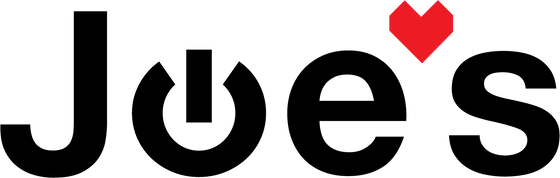
Leave a comment