![Apple AirPod Max [A2096] - How to Replace the Motherboard](http://www.joesge.com/cdn/shop/articles/maxresdefault_dfcf3d2f-f5d1-4972-b4c1-40a2d615233f_1280x720.webp?v=1748627535)
![Apple AirPod Max [A2096] - How to Replace the Motherboard](http://www.joesge.com/cdn/shop/articles/maxresdefault_dfcf3d2f-f5d1-4972-b4c1-40a2d615233f_1280x720.webp?v=1748627535) >
>
![Apple AirPod Max [A2096] - How to Replace the Motherboard](http://www.joesge.com/cdn/shop/articles/maxresdefault_dfcf3d2f-f5d1-4972-b4c1-40a2d615233f_1280x720.webp?v=1748627535)
Apple AirPod Max [A2096] - How to Replace the Motherboard
Apple Airpods Max Bluetooth Board Repair Replacement Repair Tutorial
A malfunctioning Bluetooth board in your Apple Airpods Max can disrupt wireless connectivity, affecting your listening experience. This guide will walk you through replacing the Bluetooth board. Restore your headphones’ functionality with our step-by-step tutorial.
This repair involves multiple screw types and delicate ribbon cable handling, requiring precision. It’s rated Moderate due to the variety of tools and careful adhesive removal.
Parts you'll need 🧰
- Replacement Bluetooth Board
If the tool cost seems prohibitive, check out our repair catalog to see if we offer repair services for your device. If it's not listed, we don't repair it.
Steps to Repair your Apple Airpods Max
If the repair process is daunting, check out our repair catalog to see if we offer repair services for your device. If it's not listed, we don't repair it.
Step 1: Remove the Earpad and Speaker Housing
1.1 Gently pull the right earpad to detach it from the magnetic mount.

1.2 Using a 50-in-1 Repair Kit with the P5 1.2mm bit, turn each of the four screws a quarter turn as follows: top-left and bottom-right to the left, top-right and bottom-left to the right.

1.3 Using a Flexible Pry Tool, insert it into the side of the speaker housing and pry gently to release the adhesive.

1.4 Peel the speaker housing by hand to fully detach it and remove excess adhesive from the main housing.

Step 2: Disconnect the Speaker Housing and Ribbon Shield
2.1 Using a 50-in-1 Repair Kit with the T2 bit, remove the three small screws securing the ribbon cover shield.

2.2 Using a 50-in-1 Repair Kit with the T3 bit, remove the longer screw securing the ribbon cover shield.

2.3 Gently lift and remove the ribbon cover shield from the Bluetooth board.

2.4 Using a 1.5mm Flat Screwdriver, pop the speaker housing ribbon off the Bluetooth board and set it aside.

Step 3: Remove the Bluetooth Board
3.1 Using a 1.5mm Flat Screwdriver, pop the ground wire off the connector on the Bluetooth board.

3.2 Using a 1.5mm Flat Screwdriver, pop the ribbon cable off the Bluetooth board.

3.3 Using a 50-in-1 Repair Kit with the T3 bit, remove the longer screw securing the Bluetooth board.

3.4 Using a 50-in-1 Repair Kit with the T2 bit, remove the two smaller screws securing the Bluetooth board and ribbon cover.

3.5 Using a 1.5mm Flat Screwdriver, pry the Bluetooth board out of its housing and pop the final ribbon off the board.

Step 4: Install the New Bluetooth Board
4.1 Using a 1.5mm Flat Screwdriver, plug the wire into the new Bluetooth board by gently pressing on the sides.

4.2 Carefully place the new Bluetooth board back into its housing and reconnect the ribbon cable to the board by pressing it firmly into place with your finger.

4.3 Place the ribbon cover shield back onto the Bluetooth board and, using a 50-in-1 Repair Kit with the T2 and T3 bits, secure it by installing the two smaller T2 screws and the longer T3 screw.

Step 5: Reconnect Remaining Ribbons and Ground Wire
5.1 Using a 1.5mm Flat Screwdriver, reconnect the speaker housing ribbon to the Bluetooth board by pressing it firmly into place.

5.2 Reconnect the ground wire to its connector on the Bluetooth board.

Step 6: Reassemble the Speaker Housing
6.1 Reconnect the ribbon cable to the Bluetooth board by pressing it firmly into place.

6.2 Place the ribbon cover shield back onto the Bluetooth board and secure it using a 50-in-1 Repair Kit with the T2 bit for the three smaller screws and the T3 bit for the longer screw.

6.3 Place the speaker housing over the Bluetooth board and press down gently to align it.

6.4 Using a 50-in-1 Repair Kit with the P5 1.2mm bit, tighten the four screws with a quarter turn: top-left and bottom-right to the right, top-right and bottom-left to the left.

Step 7: Get back to enjoying your gear 🤓
7.1 Place the right earpad back onto the magnetic mount, ensuring the hole aligns with the sensor.

7.2 Inspect the headphones to ensure all components are securely in place and test the Bluetooth connectivity to confirm proper functionality.

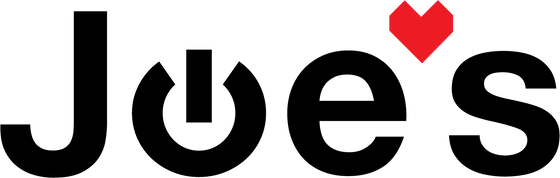
Leave a comment