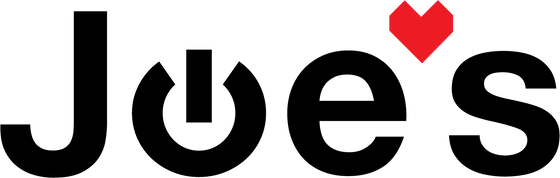>
>

Sony WH-1000XM4 Power Board Replacement
Do your XM4s not turn on or show any signs of life? If so, this repair guide is for you!
If you would prefer to read a written repair guide, check that out below. Or if the tool cost seems prohibitive for a one time repair and you would prefer that we complete this repair for you, check out our Repair Catalog to see if we offer repair services for this device.
Are you a business? We offer wholesale discounts on our repair services if you are sending numerous units in for repair or want to send us continuing batches of devices for repair on a regular basis. Contact our support team for more info Info@JoesGE.com (This email is only for wholesale inquiries, please contact Support@JoesGE.com for other inquiries).
_____________________________________________
Repair Difficulty: Difficult
Time to complete: 1-2 hours
The tools and parts that you will need for this repair:
- A New Power Board
- Strong Pry Tool (a guitar pick, or the dull side of a butter knife can also do the trick. Just be careful to not scratch the inside of the headphones)
- A Soldering iron (A 15 watt one would do the trick and save some money over a temperature variable unit).
- Solder (Very small amount if any)
- Solder Flux
- Repair Kit (Contains tweezers, and the flat head and Phillips screwdrivers)
- A Small Phillips Screwdriver
- A Small Flat Head Screwdriver
- Some Precision Tweezers
- Anti-Static Parts Organizer Mat
_____________________________________________
1. Remove the Ear Pad
Insert your pry tool between the ear pad and the headphones just above or below from the center of the side of the ear pad. There is a clip in the center that holds the ear pad in place. Prying directly on the clip could break it and keep your ear pad from attaching properly.


Once you lift the ear pad up on one side, you can use your hand to pull the ear pad away from the headphones. There are a few more clips so just pull and wiggle at each clip to unhook it.

Lastly, set the ear pad to the side and remove the foam from the center of the speaker and set it with the ear pad.

2. Remove The Touchpad Cover
Start by removing the 4 silver screws that hold the touchpad housing in its place.

Insert your small flathead screwdriver into the crack between the battery cover and the headphones shell and gently pry the battery cover up.

Once the cover is loose, you can use your fingers to remove it the rest of the way. Be careful as the touchpad is connected to the headphones still via a ribbon cable.


Remove the ribbon cable that attaches the touchpad by gripping it between two fingers and gently pulling it straight up and out of its socket. Once it's removed, just set it to the side.


3. Removing The Battery and Power Board
Lift the black and red wired battery connector out of its plug in the PCB by gripping the two wires and pulling straight up.

Using your flat head screwdriver on one side and your fingernail on the other, lift the orange ribbon cable out of its connector on the PCB by gently pulling up. *There are grooves near the bottom of the ribbon cable where it is safe to put your screwdriver, make sure that you do not put it on the fragile upper part of the cable.

Using your strong pry tool, pry up the battery from the top side. It will take a couple times of prying and lifting for the adhesive to come loose.

Once the battery is lifted part way, you can use your fingers to lift it the rest of the way off the headphones shell.

Remove the main wire connection to the power board using your fingernail and the small flat head screwdriver, both placed under the tabs on the sides of the connector. These tabs break very easily so be careful to apply even lift pressure to both sides and pull the connector straight up out of its socket.

Remove the two Phillips head screws that hold the power board in place.

Lift the two black and one white wire up and out of their guiding holsters then desolder the 6 wire connections on the power board.


Lift the power board up and out of its place using your flat head screwdriver as leverage. You Will likely need to lift in a couple of different spots to get it loose.

To disconnect the last white ribbon cable, lift the power board up straight out from the cable then lift it straight up and wiggle it until the ribbon comes out of its connection.

4. Install The Power Board
Connect the new power board to the white ribbon cable that sticks up through the headphones shell. It is easiest to use your tweezers to gently slide the ribbon into the connector. The dark line in the blue part of the ribbon should disappear inside of the connector.

Seat the power board into its place in the shell by moving the wires out of the way and wiggling it until it seats well and the screw holes are aligned with the screw studs in the headphones shell.

Reinsert the two screws into the power board.

Gently reinsert the main wire connector into its plug by evenly applying pressure down onto both sides of the plug until it is well seated in its socket.

Apply a small dot of flux to each of the 6 solder points on the power board.

Resolder the 6 wires to their points using your tweezers to hold each one in place. You may need to add a bit of solder to your soldering iron's tip in order to have a good connection on the board.
Start by soldering the copper wire of the speaker wire to the innermost connection on the set of two on the board.

Reconnect the black ambient noise cancellation microphone cable with the copper wire on the upper pad of the middle set of pads on the PCB and the red wire on the lower pad.

Resolder the white microphone cable to the lowest set of pads. Copper goes on the right pad, red wire on the left pad.

Just to confirm the wire order, here is a photo of all of the connections.

Reinstall the 3 wires into their guiding holsters in the headphones shell.


This is how the wires should look once in their spots.

5. Reinstall The Battery and Touchpad
Place the new battery into its tray, making sure that the two wires are facing the same directions as there were on the old battery.

Reinstall the orange ribbon cable first by gently grasping the end of it with two fingers and sliding it down into its connector.

Reinstall the white touchpad ribbon the same way using your fingers and gently sliding it into its connector

Reinstall the battery connector making sure to align the two pins in the connector with the spacing on the plug as they are not centered in the plug.


Using your flat edge screwdriver, push the battery cables down into their routing groove to make sure they are out of the way.

6. Reassemble The Headphones
Place the touchpad cover back onto the headphones and make sure that there is no gap around the edge of it.


Reinsert the four silver screws into the speaker housing.

Place the foam back into its place lining up the flat bottom of the inside of the speaker cup with the flat part of the foam.

Line up the clips with the holes in the speaker cup. The cutout in the top right corner of the ear pad goes to the top left of the speaker cup. Press down on the edges of the ear pads to connect the snap connectors.


7. Get back to enjoying your gear 🤓